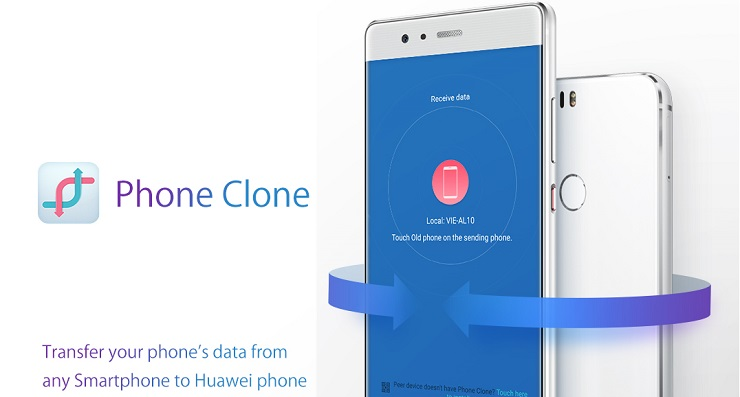A lot of people move from iOS to Android and the shift is fun if you can move all your data, too. People who have been through it say that some patience and a few tools will make the process easier. Let us see how.
Contacts
If you were using iOS, your contacts will be in sync with iCloud. Open the iCloud menu by going to the main settings. Log in and make the switch next to Contacts on. Now, go to iCloud website and open contact manager. Click the gear icon and select all the contacts and then choose ‘Export vCard’ as it has all your contacts in it. Go to Google Contacts and login. Go to More and tap Import to save the contacts in Google’s cloud.
Photos and Videos
Download the Google Photos app and login with your Google account. Go to the Backup and sync option in the settings and enable backup of your photos. This will compress the images slightly and even shrink if they are too big. If you prefer the full untouched files, you can have that too. Remember that this uses up the Google drive storage. Usually, you will get 15GB of this free.
Bookmarks
To move the bookmarks to Android, use the iCloud client on your computer. Set Safari to sync in the iCloud settings on your phone and open iCloud in your computer. You will find the Bookmarks sync options there if you have installed Google Chrome. If you are using Firefox on your Android, send the bookmarks to the browser. Both will automatically sync from your computer to phone.
Mail
If you are using Gmail, you can be happy that you can use it directly in Android by logging in with Google account. If you are using iCloud email, you can rely on the generic email app on the phone to add any IMAP account.
Calendar
To move iCloud calendar to Android, ensure that it is in sync with iCloud in your main iOS settings. Go to the iCloud website in your computer and open the calendar. Press the Share icon near the calendar and mark it as public. You will get a link which starts with webcal:// which you can change to http:// and paste on the browser’s URL bar. This downloads an ICS file which can be used to import the calendar. In Google Calendar, click Other calendars and tap Import calendar. Now, point it at the ICS file.
Music
Google Play Music in Android is equivalent to iTunes in iOS. But, it is not possible to export the music files into Android directly. The easiest way is to sync the music library to a computer using iTunes and then upload to the Google cloud. If your music library is small, you can go to the Play Music website and drag the song files in the window to upload them. If the library is larger, download the Google Music Manager in your computer. In the Upload tab, point the Music Manager at your iTunes library to upload the files.
Apps and Games
It is not possible to directly move the games and apps from iOS to Android. The only option is to buy them again. Most of the major apps are available on Android which you can search in the Apps section. The online Play Store helps you download apps and games easily. If you cannot find a particular app or game, search in the website AlternativeTo which shows alternatives to several games and apps.
Now that you know the tricks to move smoothly to Android, make it fast and enjoy the ride.